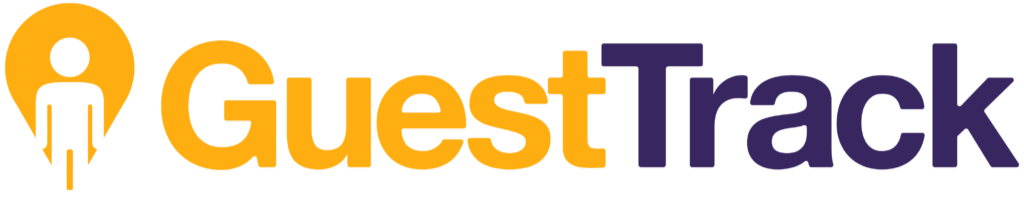If there are multiple sites in your business, you can create multiple custom QR codes and attach one QR code to each site. It also works well if you have multiple tables or areas in your business and you want them to be identifiable in Visitor Records.
Step 1
In Settings > QR Codes, create a QR code by entering a QR Code ID. We recommend you give the QR code an identifiable ID (eg. site name) as it will appear in Visitor Records.
Though the description field is optional, you can enter the site name in description and have it displayed in the Visitor Form (more details in next step).
Repeat the above to create QR codes for all sites.
Though the description field is optional, you can enter the site name in description and have it displayed in the Visitor Form (more details in next step).
Repeat the above to create QR codes for all sites.
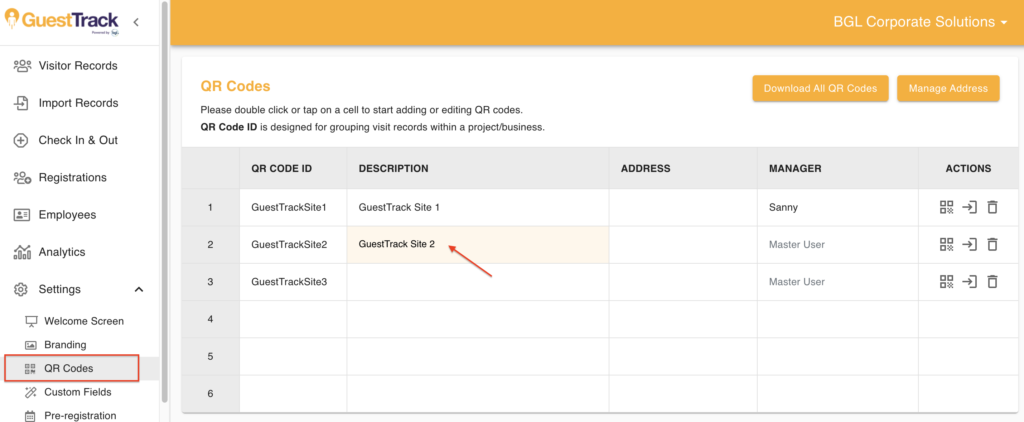
Step 2
In Settings > Check In, turn on "Use QR Code Description as Sub Heading" if you want the QR code description displayed in your visitor form.
Click "Apply Update" to confirm your updates.
Click "Apply Update" to confirm your updates.
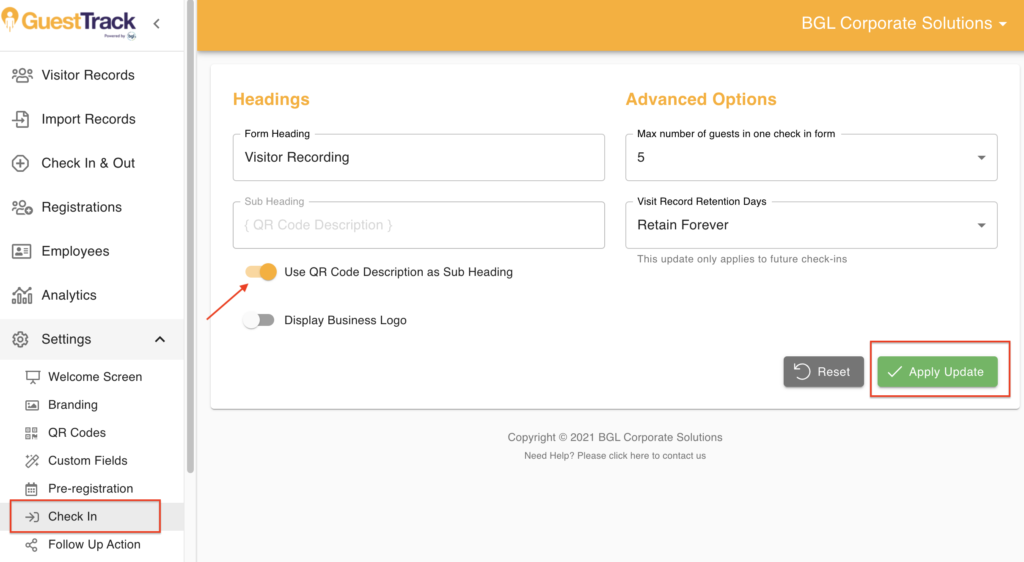
Step 3
When a visitor visits one of your sites and scans the QR code of that site, the corresponding QR Code ID will display in Visitor Records.
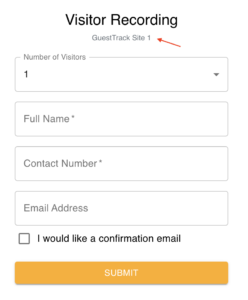
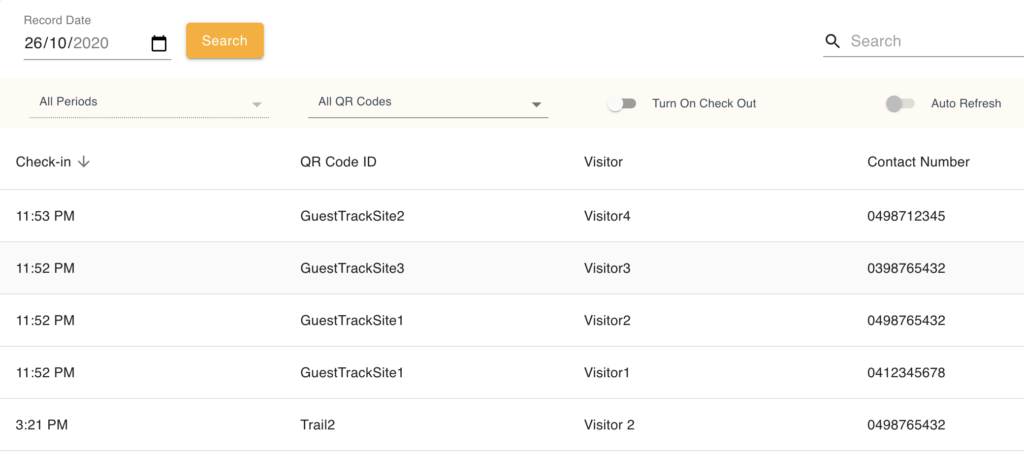
Please note this method will create QR codes which direct to the same visitor form under the same business.
If there are multiple businesses and you want each QR code links to a different visitor form (ie. a different set of questionnaire), please use the My Projects feature.